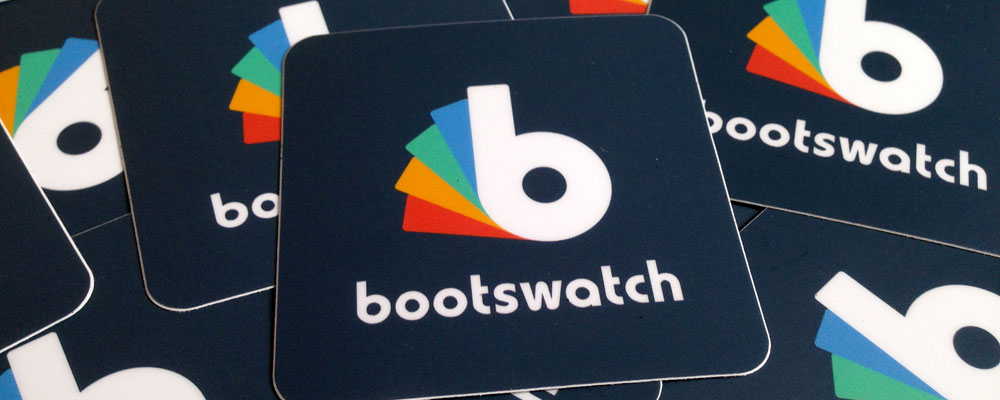Quick Start
Using the themes is as easy as downloading a CSS file and replacing the one that comes with Bootstrap.
The themes are also available via CDN at BootstrapCDN.
Customization
To modify a theme or create your own, follow the steps below in your terminal. You'll need to have Git and Node installed.
Download the repository:
git clone https://github.com/thomaspark/bootswatch.gitInstall dependencies:
npm installMake sure that you have
gruntavailable in the command line. You can installgrunt-clias described on the Grunt Getting Started page.Modify
variables.lessandbootswatch.lessin one of the theme directories, or create your own in/custom.Type
grunt swatch:[theme]to build the CSS for a theme, e.g.,grunt swatch:ameliafor Amelia. Or typegrunt swatchto build them all at once.You can run
gruntto start a server, watch for any changes to the LESS files, and automatically build a theme and reload it on change. Rungrunt serverfor just the server, andgrunt watchfor just the watcher.
Here are additional tips for customizing Bootstrap.
API
You can use the API to integrate the themes with your platform. Send your request to:
This returns an object with a version and a themes property. themes is an array with the following properties:
namedescriptionpreviewthumbnailcsscssMincssCdnlesslessVariables
Here's a demo of the API in action.
Bookmarklet
Drag Bootswatchlet into your bookmarks bar, and use it on Bootstrap-based sites to see how they'd look with a theme.
Tools
GlyphSearch is a tool for searching icons from Glyphicons, Font Awesome, and other popular icon font libraries.
FontCDN is a tool for searching web fonts from Google Fonts.
Support
Show your support for Bootswatch by buying official gear.
T-shirts based on several themes including Cyborg, Flatly, and Slate are available at Spreadshirt.
Stickers are available at Sticker Mule.
Donations are also accepted via PayPal.